In case you are doing this - sending a PDF without any sort of security applied, is .. well... risky.
A common task these days, is to 'edit' PDF content - often by highlighting, adding comment balloons, adding strike-through, or text. These edits are added to a "layer" in the PDF.
If you simply send an edited PDF to a recipient, they can change or delete these edits if they have use of a PDF editing solution like Adobe Acrobat or pdfDocs. Thus, you run the risk of the recipient making unwanted changes to your edits.
The solution to prevent unwanted editing is quite simple - apply security. In the example of Adobe Acrobat, (a) open your PDF in Adobe Acrobat, and go to Tools / Protection. Choose Encrypt and use the password option. Once you confirm you wish to change security in this PDF, you will be presented with a screen offering a range of security options.
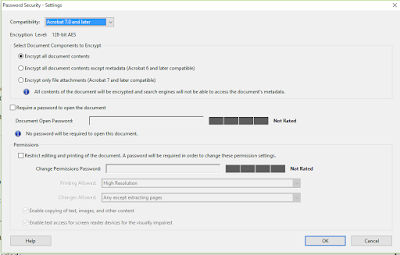 In the security settings, notice the "Permissions" section of this dialog. You are able to (a) disable printing and (b) also / separately / permit functions ranging from NONE (cannot change ANY content in the PDF), to options to manipulate pages, fill in form fields, add comments - and the option to make any changes but not extract pages.
In the security settings, notice the "Permissions" section of this dialog. You are able to (a) disable printing and (b) also / separately / permit functions ranging from NONE (cannot change ANY content in the PDF), to options to manipulate pages, fill in form fields, add comments - and the option to make any changes but not extract pages.
Under the "Encrypt" / Manage option you will also find an option to create security templates which can be applied with a single click. This can be a very convenient way for users to access multiple levels of security - and apply the appropriate level with 1 click.
Use security - its quick, simple, and pretty bullet-proof. Its also the only way to assure your content remains as intended.
A common task these days, is to 'edit' PDF content - often by highlighting, adding comment balloons, adding strike-through, or text. These edits are added to a "layer" in the PDF.
If you simply send an edited PDF to a recipient, they can change or delete these edits if they have use of a PDF editing solution like Adobe Acrobat or pdfDocs. Thus, you run the risk of the recipient making unwanted changes to your edits.
The solution to prevent unwanted editing is quite simple - apply security. In the example of Adobe Acrobat, (a) open your PDF in Adobe Acrobat, and go to Tools / Protection. Choose Encrypt and use the password option. Once you confirm you wish to change security in this PDF, you will be presented with a screen offering a range of security options.
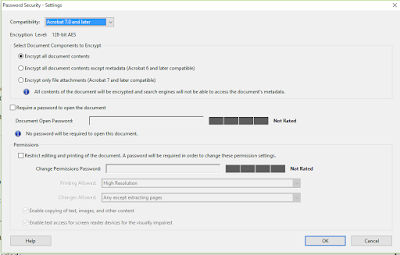 In the security settings, notice the "Permissions" section of this dialog. You are able to (a) disable printing and (b) also / separately / permit functions ranging from NONE (cannot change ANY content in the PDF), to options to manipulate pages, fill in form fields, add comments - and the option to make any changes but not extract pages.
In the security settings, notice the "Permissions" section of this dialog. You are able to (a) disable printing and (b) also / separately / permit functions ranging from NONE (cannot change ANY content in the PDF), to options to manipulate pages, fill in form fields, add comments - and the option to make any changes but not extract pages. Under the "Encrypt" / Manage option you will also find an option to create security templates which can be applied with a single click. This can be a very convenient way for users to access multiple levels of security - and apply the appropriate level with 1 click.
Use security - its quick, simple, and pretty bullet-proof. Its also the only way to assure your content remains as intended.

